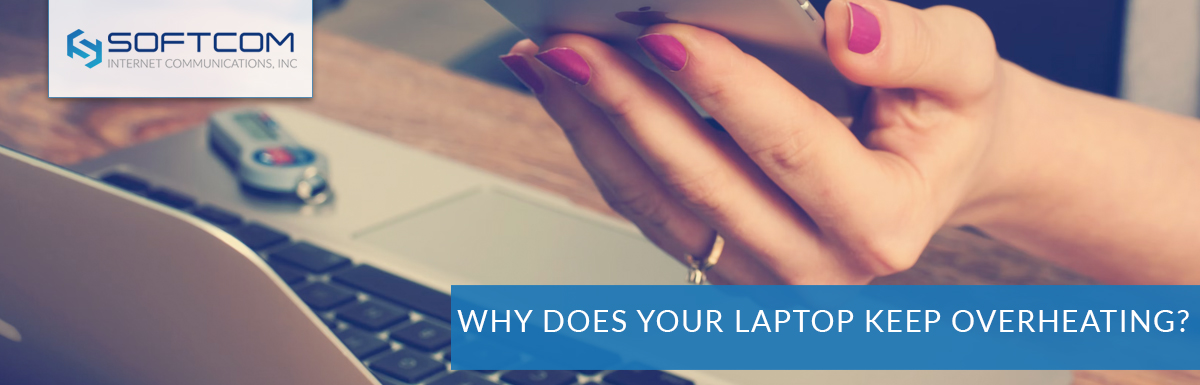Ooften starts with the ominous sound of fans spinning, and the normally silent machine that holds your precious files, photos, bookmarks, and connection to the world suddenly seems to be struggling to exist. Curious, you finally pick it up and realize it’s quite warm, or even hot to the touch.
What’s going on when your laptop overheats?
Needless to say, your laptop isn’t working as well as it’s supposed to when it gets too hot and starts overheating. When this happens, the central processing unit (CPU) which acts as your computers brain, if you will and the chip that controls your machine’s graphics (GPU) trigger cooling mechanism so they don’t reach a temperature that causes a literal meltdown that can cause permanent damage to the chips.
So once they reach a specified temperature, the system automatically slows itself down in an attempt to cool off and prevent damage from happening. This is great news in terms of your laptops survival but can interfere with your ability to get things done on your computer effectively.
You may not notice if you’re just casually browsing the internet and shooting off a few emails, but for tasks that require more processing power like streaming or Zoom meetings, the overheating and system slow down process can be maddening and disruptive.
Here’s a few tips to help keep your laptop from overheating.
The aforementioned fans are actually one of the first things to check. The reason they get so noisy is because they rev up into high gear to help take in the cool air from the room and pump out the hot air from the overheating machine. Over time and use, dust can build up on the fans themselves, making them less able to do their job and keep your laptop from overheating in the first place, and not as good at cooling down a hot machine when they need to.
Using a can of compressed air (you may have this already to keep the crevices in your keyboard clean), clean out your laptop’s vents to help the fans do their job. This should do the trick if you’re only dealing with a light amount of buildup.
That’s the first place to start, since it’s a noninvasive procedure that oftentimes is enough to keep things running cool and smoothly. But if your laptop continues to overheat, you may have to open it up to access the fans directly. This way you can use a soft brush, the compressed air, or even a vacuum to gently cleans the fans of more hefty build up and debris.
If you have a MacBook Air, Chromebook, or other thin and light laptop that doesn’t feature fan-cooling, you’ll have to try something else.
Despite its name, your laptop is designed to work best on a cool, flat surface… not necessarily your lap. This is helpful even if your machine does have fans, as heat dissipates faster from a cool, flat surface. Softer surfaces that retain heat, like blankets, pillows, or even carpet, can make your machine work harder to stay cool. Simply working from a place where you can set your laptop on a hard surface, or using a laptop stand, can make a big difference.
Multitasking may be your modus operandi, but sometimes letting your machine focus on one task at a time can reduce the need for processing power and prevent overheating in the first place. If you’re streaming or using an app that uses a lot of processing, like video editing, close everything else you’re not actively using. Bonus points for helping you focus on the task at hand. This simple mindfulness while using your computer can make all the difference.